
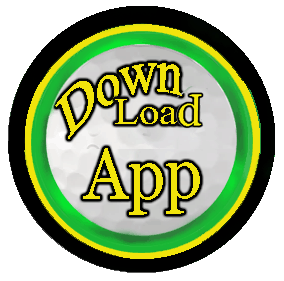

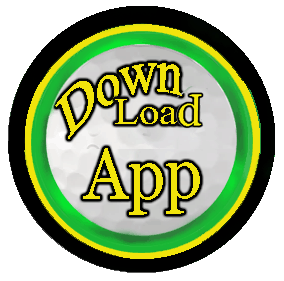
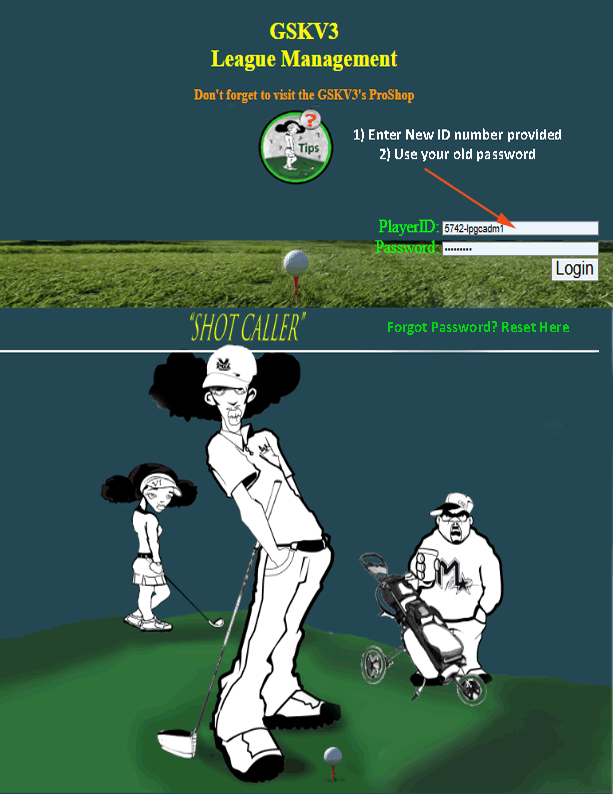
Before clicking the Log In button above, Read Instruction and enter your credentials provided by the league admin (the future Home of the site will soon change to Https://www.GSKV2.COM).
Click the Forgot Password (shown in the login form figure).
Fill in the following required fields as shown in figure below :
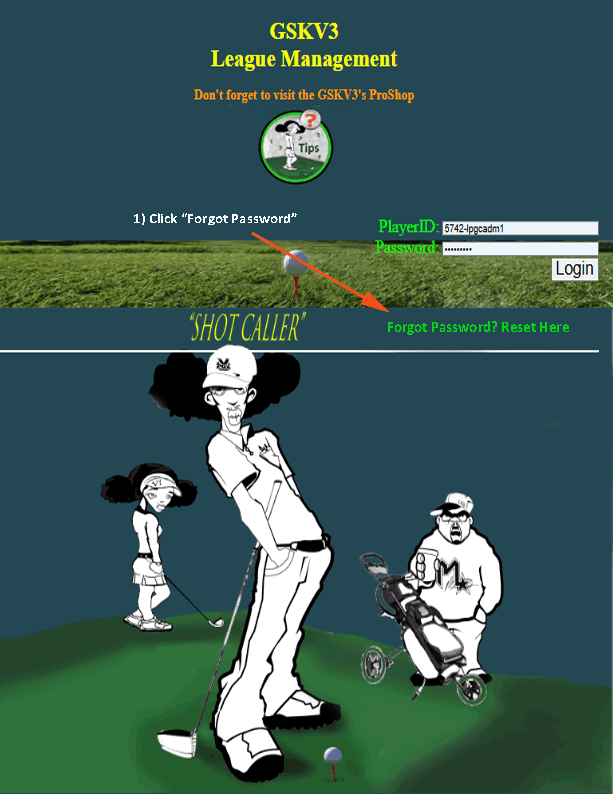
Click "Change Password" to submit the form.
🔒 Important:
- The password hint must match the one set by the admin.
- If you enter a new hint, it will replace the old one.
- Passwords are case-sensitive.
📸 Example:
Player ID: 1234-lpgc
Player Name: Smith, John
Current Hint: "Get from Administrator if it's your first time logging in and you have not made a change to hint".
New Password: [••••••••]
Confirm Password: [••••••••]
New Hint (Optional): "Favorite course"
If unsure of your current hint, contact us for additional help via your text message at our support number 8329382347.(Include Player ID. Your Golf Organization and phone number on file must match.)
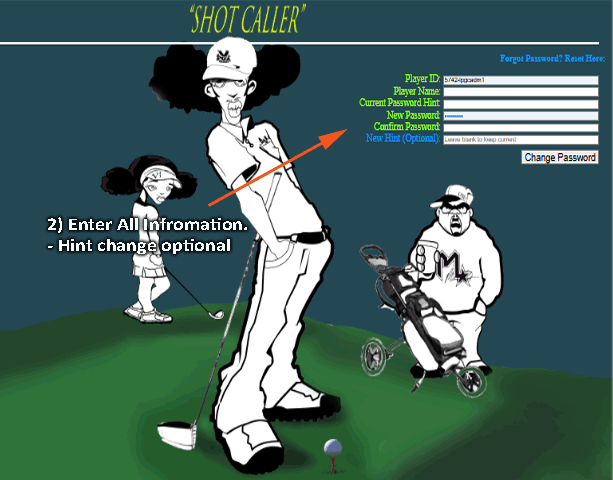
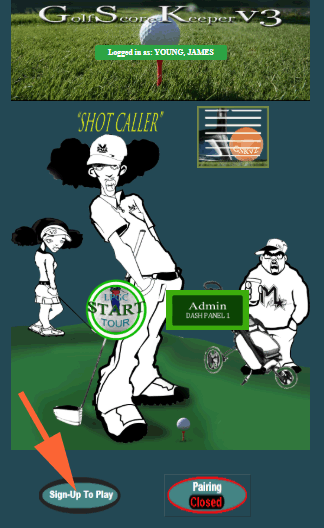
On the ShotCaller’s page, click the “Sign Up to Play” button (see arrow) and follow the step-by-step instructions in the chart below to add yourself to the event’s playlist.
Your organization may provide a direct link or icon to access the site and log in. If not, go to gskv2.com and click “Login.”
Once you're signed in, you can view all players who have signed up by clicking the “Playlist” button.
On the Playlist page, you can remove yourself from the list at any time by clicking “Remove” next to your name.
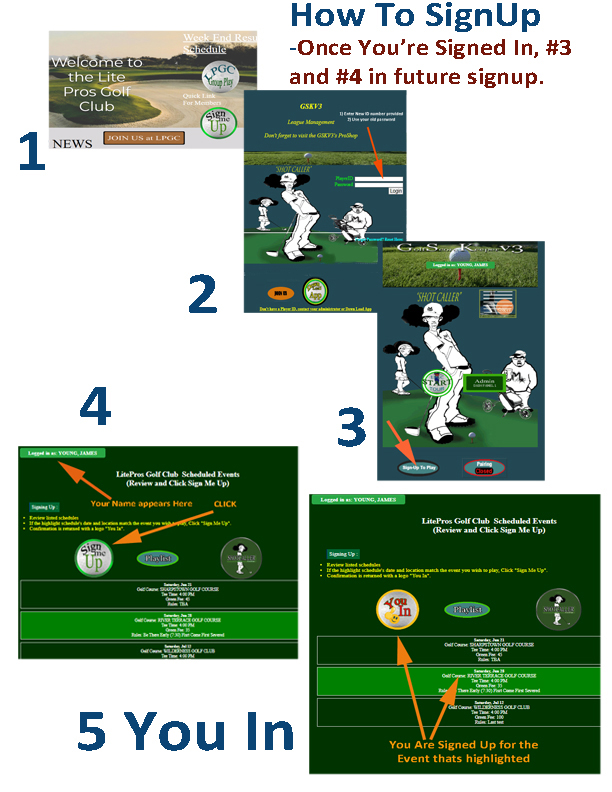
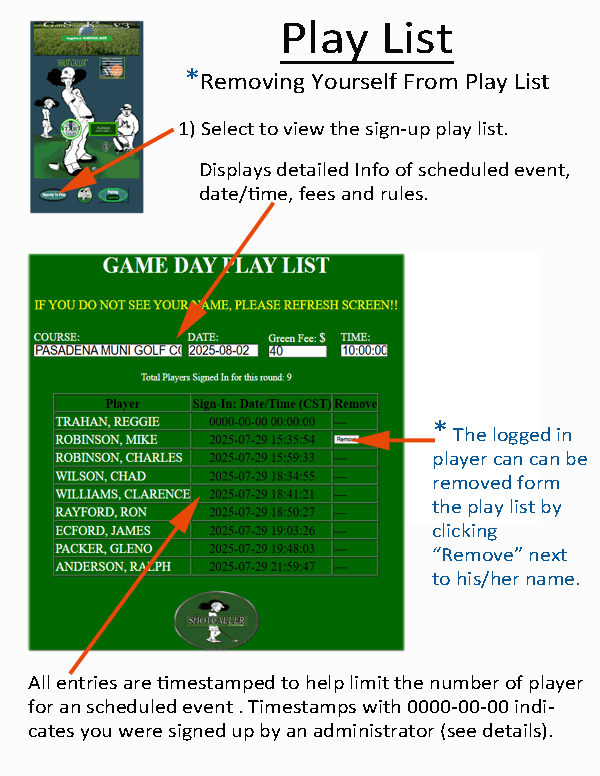
This page displays who has signed up for today’s round and when. You can remove yourself from the list before play begins, if needed. The list updates automatically once sign-up closes.
Each entry is time-stamped to help manage group limits based on the number of slots provided by the golf club’s pro. A timestamp of 0000-00-00 means the player was added by an administrator.
Many golf organizations use these timestamps to maintain a standby list, allowing the next player in line to join if someone cancels.
Shows your group, tee time, starting hole (shotgun starts), and handicap for today’s round. Check this page before play to know the rules of play , when and where you start.
The business logo shown is your organization's club logo. Click “START TOUR” to begin scorekeeping for your group — this link is used by the designated scorekeeper to record scores.
On the admin playlist page, there’s an administrator icon labeled “Download Groups PDF” (shown below), which generates a printable PDF of the scheduled pairings. This file is typically emailed to the golf club pro.
"Print Icon" ⇒
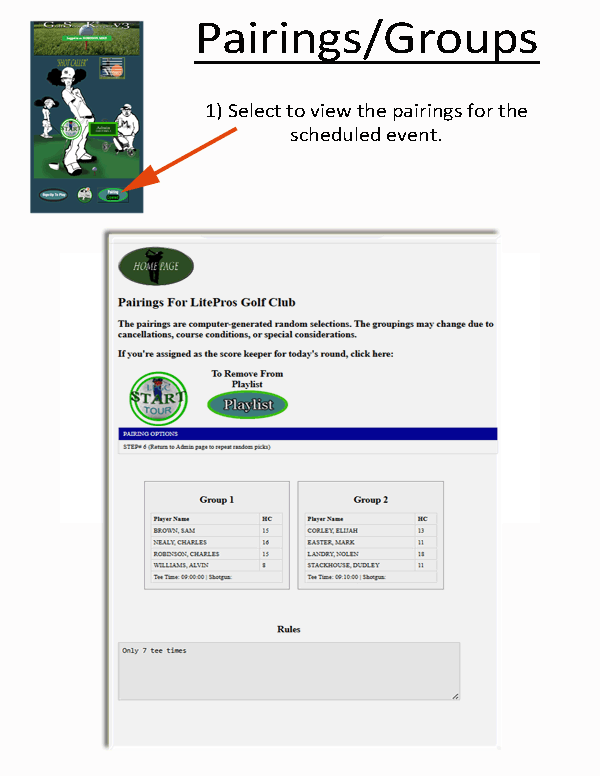
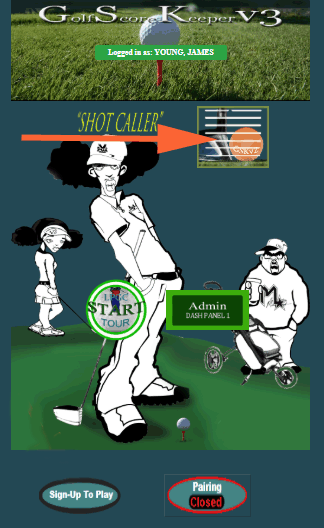
Once logged in, you'll see your ShotCaller dashboard where you can click the menu to select pre and post data, upcoming events, playlist, group assignments, and scoring history. Your login ID should be displayed at the top of the ShotCaller's Dashboard.
During and After a round, scores can be entered manually for verification by the group's scorer or admin's. Go to Record Scores.
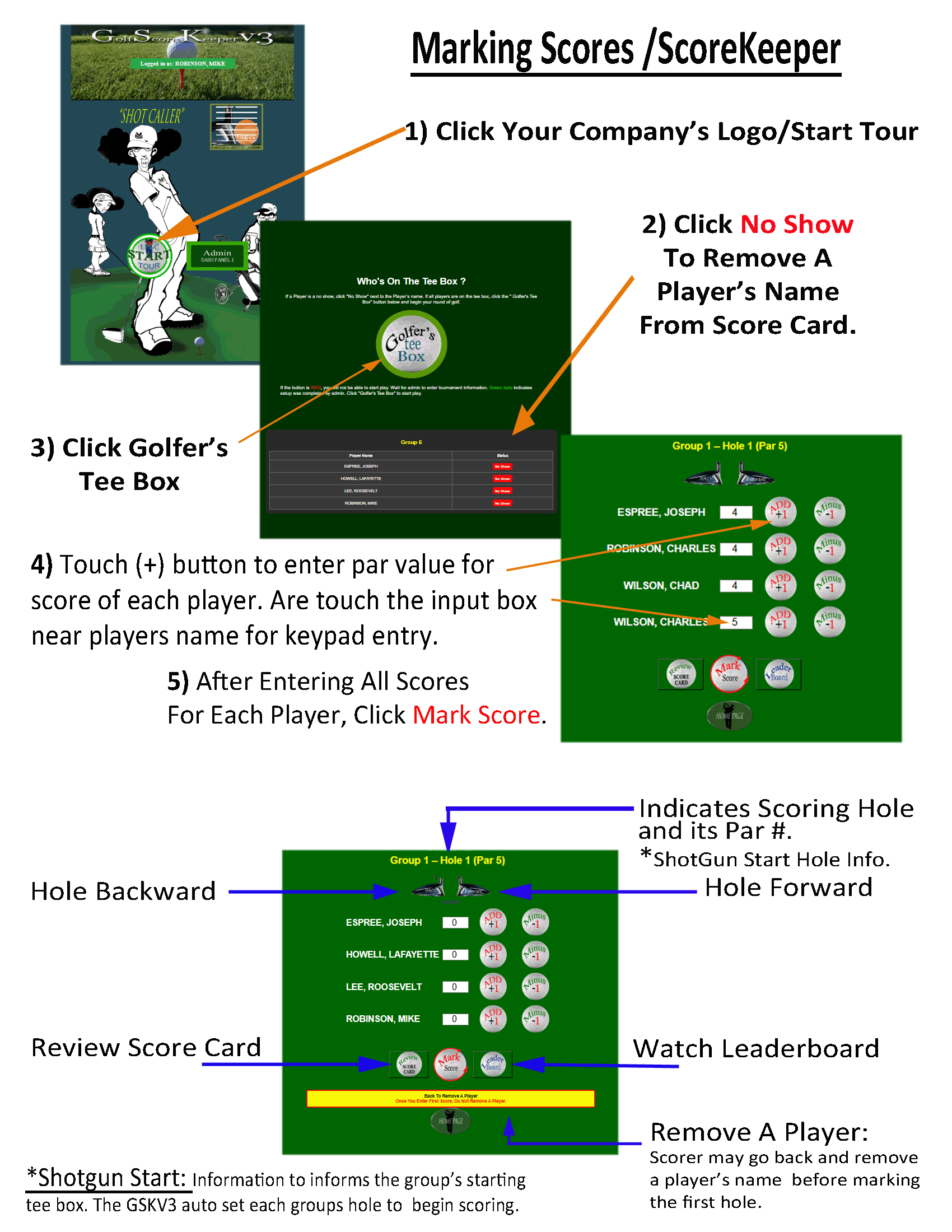
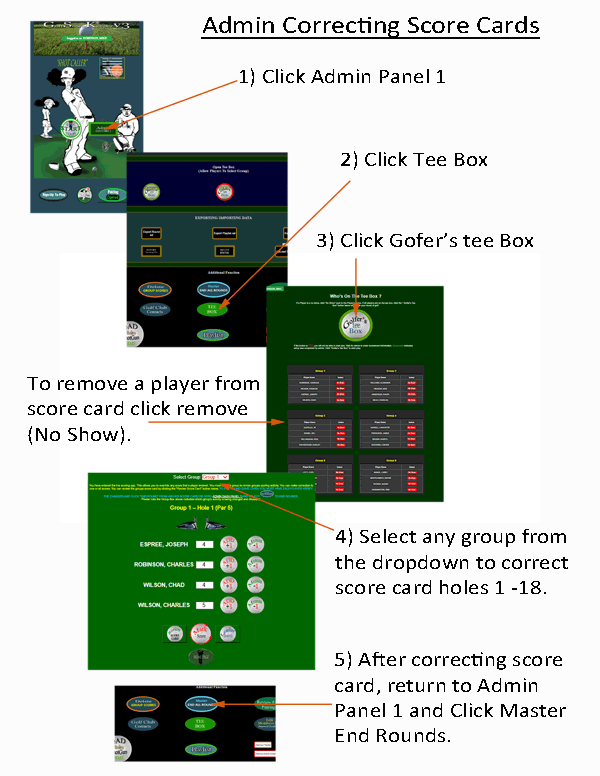
"The Admin's Record form is typically used after all scores have been entered and the 'End Round' button has been clicked. It allows reviewing and updating group scores hole-by-hole, using the current course, round, and schedule. Player validation, par values, and hole navigation are handled automatically."
Before recording scores: Admin can hind any player on score card by clicking red "Remove" button.
1. Record / Correcting Scores:
Select a group to correct scores. Each group includes multiple players assigned to this round.
2. Hole Number Display / Selector
On hole navigation buttons or labels:
Current hole being scored. Use Next/Previous to switch holes.
3. Stroke Input Field
Applied to each player's strokes input box:
Enter strokes taken by this player on the current hole. All scores default to zero. Click + to enter hole's "PAR" number. After "PAR" number is entered, use + or - to Increase/decrease strokes by 1.
4. Mark Score / Save Score Button : Save scores for all players in the selected group for the current hole.
5. After all players and groups have been updated, you must return to Admin Panel 1 and select "Master End Round". This will make all updated group scores available for excel download' stats for history, and post scores.
Administrators can create golf events under the "Admin Manual Setup". Choose the date, course, rules, and assign tee times or shotgun starts. Repeat the process for each schedule you want to add. Follow the step-by-step in the figure. Only one schedule can be active and editable during a planned scheduled round. Remember to select the schedule and finalizing it to be available for player signup.
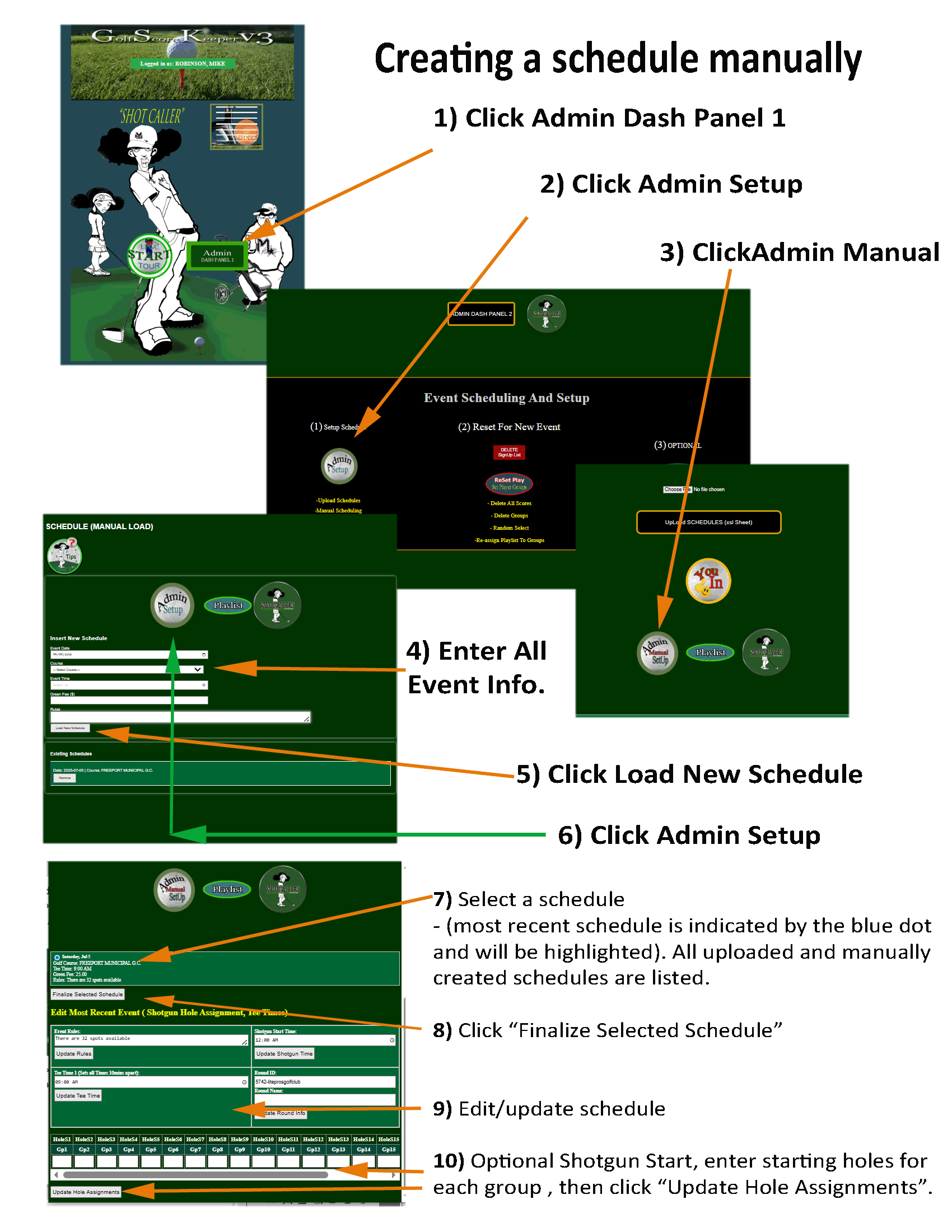
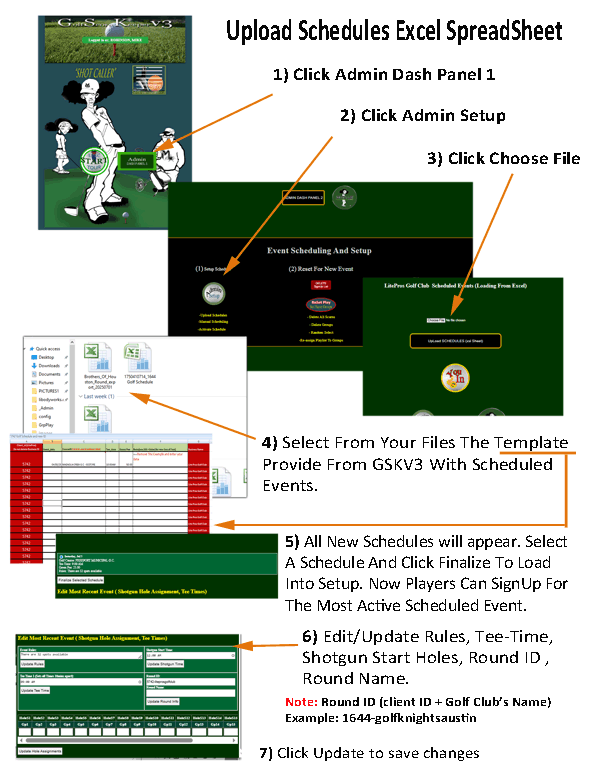
The GSKV3 gives you the ability to upload many prepared schedules from an excel worksheet. GSKV3 should have provided a Golf Schedule template in your management package. Fill out a complete event schedule for 2-weeks or 52-weeks. Once you've uploaded your spread sheet, select any of the preloaded schedules and then click “Finalize” (See step-by-step figure). Do not make any modification to the red shaded areas in the templates. The red shaded areas are your organizational codes and if altered, your data will not be retrievable by normal operating processes. Contact us for additional help via your text message at our support number 8329382347(Include Player ID. Your Golf Organization and phone number on file must match.) .
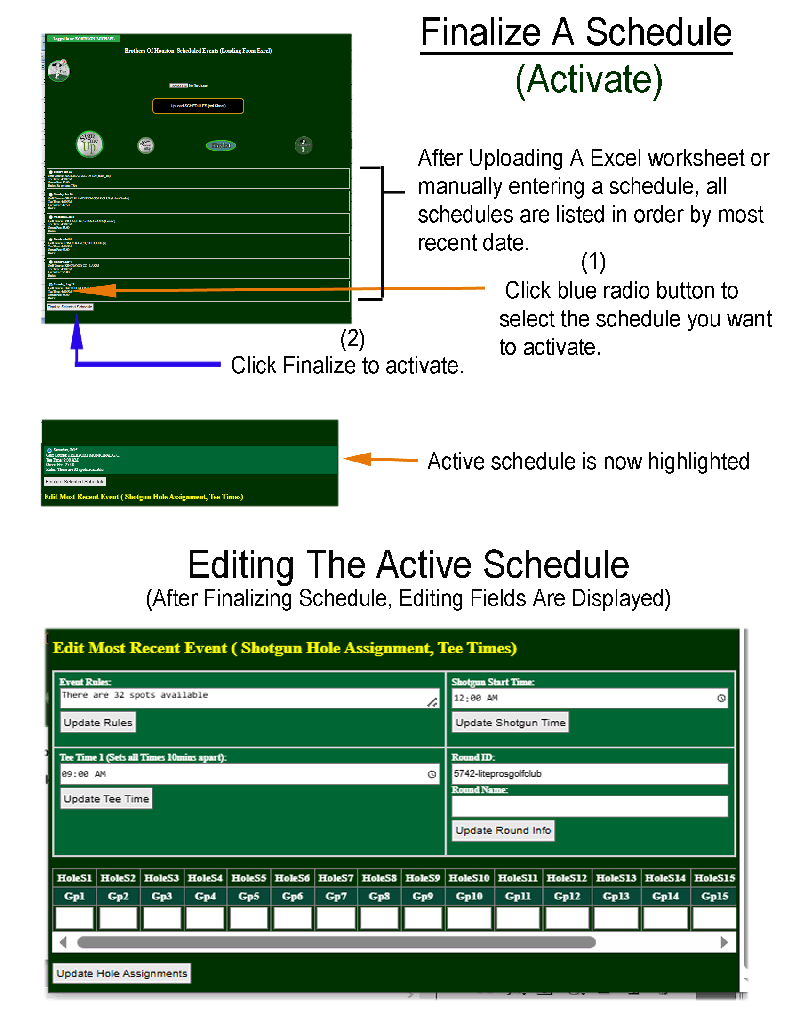
Before any tournament start, a schedule must be activated (selected and finalized) in order create random groups. The schedules are Uploaded or manually entered (see section 5.1). Only the active highlighted schedule can be edited (rules, tee times, rounds information, option shotgun time and optional shotgun holes). This section is not visible until at least one schedule has been finalized. The update for the optional shotgun entries are posted on the pairings page, and can only be review after the pairings process has been completed.
Follow the steps in the figure to set or finalize a schedule.
Contact us for additional help via your text message at our support number 8329382347(Include Player ID. Your Golf Organization and phone number on file must match.) .
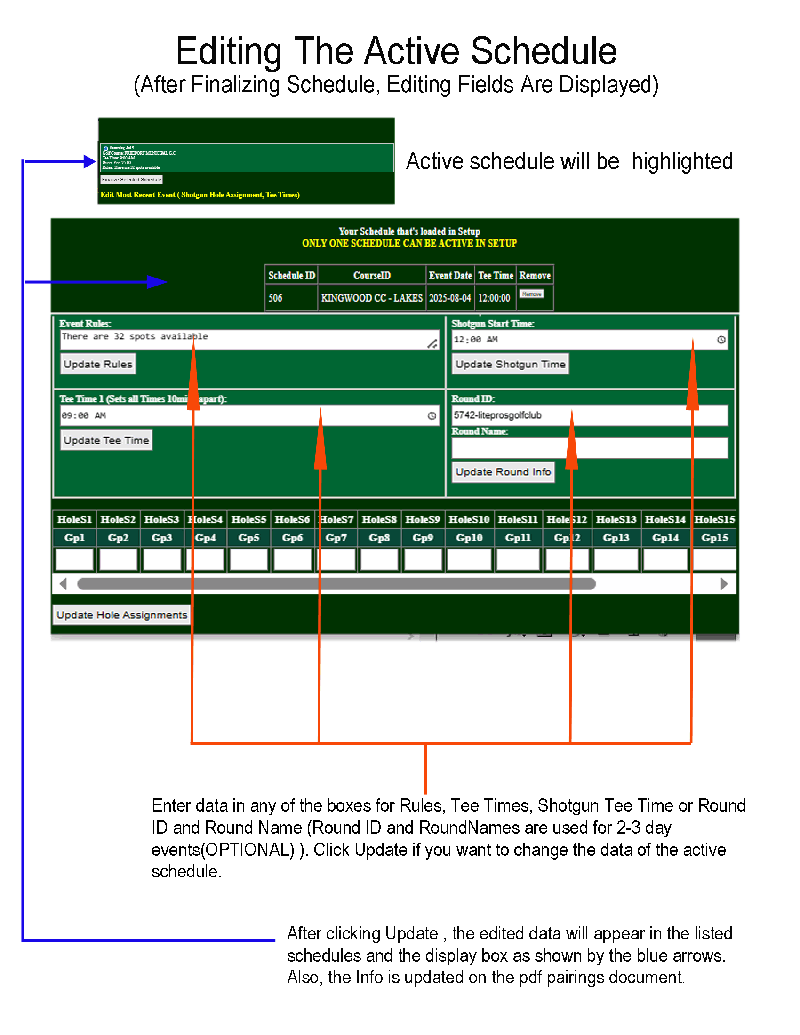
After finalizing the schedule, the edit boxes become visible. The editing allows any data input to be updated individually by clicking update next to data box you wish to change. The tee-time and shotgun-time are the only inputs that are dynamic, making the recent updates visible on the page. All other updated information must to view on the pairings page or PDF export document (After Step 2 on Admin Dash Panel 1, the edit/updated info becomes visible. Pairings (updated data such as: Round ID and Round Name is unavailable and used for stats, and maybe viewed on the Export Rounds excel data sheet)...
Follow the steps in the figure to set or finalize a schedule.
Contact us for additional help via your text message at our support number 8329382347(Include Player ID. Your Golf Organization and phone number on file must match.) .
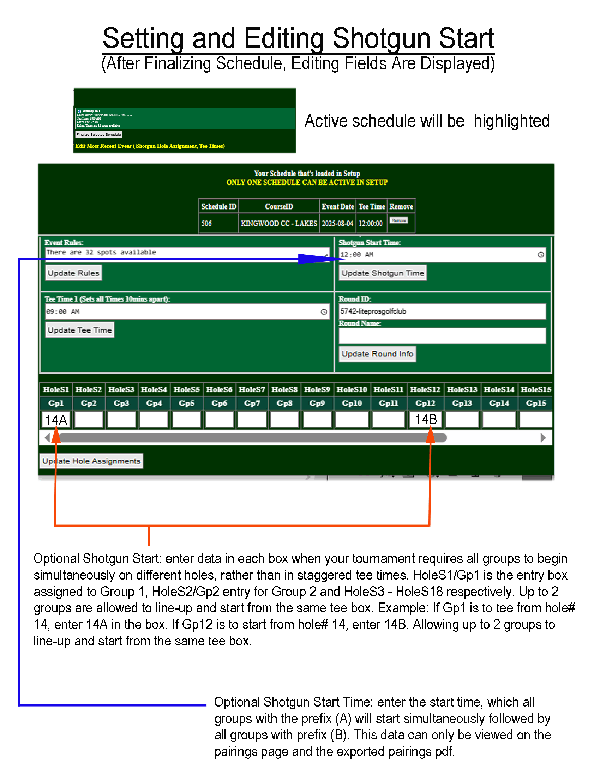
After finalizing the schedule, the edit boxes become visible. The editing allows any data input to be updated individually by clicking update next to data box you wish to change. The tee-time and shotgun-time are the only inputs that are dynamic, making the recent updates visible on the page. All other updated information must to view on the pairings page or PDF export document (After Step 2 on Admin Dash Panel 1, the edit/updated info becomes visible. Pairings (updated data such as: Round ID and Round Name is unavailable and used for stats, and maybe viewed on the Export Rounds excel data sheet)...
Follow the steps in the figure to set or finalize a schedule.
Contact us for additional help via your text message at our support number 8329382347(Include Player ID. Your Golf Organization and phone number on file must match.) .
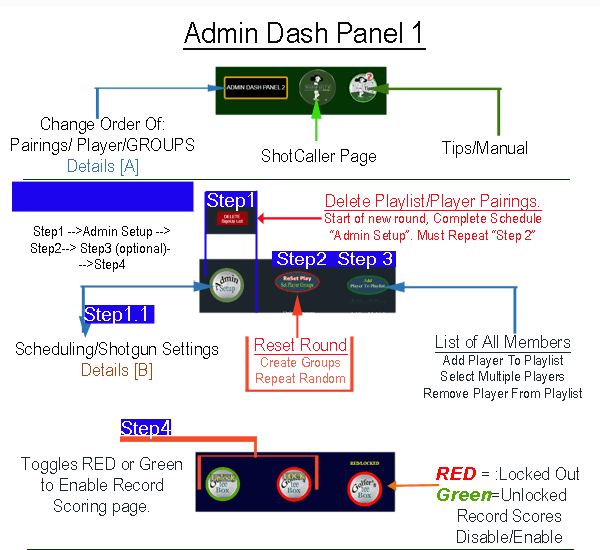
🔹 Step 1 : Clear Existing Playlist
Delete all previous player pairings and playlist to begin a fresh round. This step must be repeated for each new event.Set up the event details, including date, time, and shotgun start settings. Finalize the full schedule setup under Admin Setup before players are assigned.
🔹 Step 1.1 [B]Details: Schedule & Shotgun Settings
Set up the event details, including date, time, and shotgun start settings. Finalize the full schedule setup under Admin Setup before players are assigned.
🔹 Step 2:
RESET ROUND / Rebuild Groups/Pairings:
Clear Playlist Table from last round and player sign-up reloaded to Playlist.
Random Process started using reloaded playlist.
Groups/Pairings created and all players are paired into a group. Groups and Players can be changed (see step 3).
🔹 Step 3:
Access the full list of members:
Add players to the playlist
Select multiple players at once
Remove players from the playlist as needed
🔹 Step 4:Unlock/Lock
Toggle buttons to unlock the scoring page to begin recording each player strokes for the scheduled 18 hole round. When the "RED/Lock" is green, the score keeper is allow to advance to recording process.
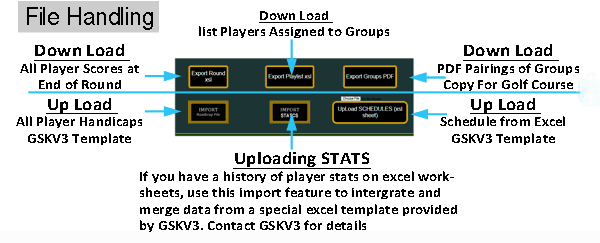
• Upload Player Handicaps** *Import handicaps using the GSKV3 Excel template.*
• Download Player Group Assignments ** *Get a list of players and their assigned groups.*
• Download PDF Pairings for Golf Course** *Generate a printable PDF of group pairings for course staff.*
• Upload Schedule from Excel** *Import a full event schedule using the GSKV3 format.*
• Upload Player Stats History** *Import historical player stats from a GSKV3 Excel template. Contact GSKV3 for the file.
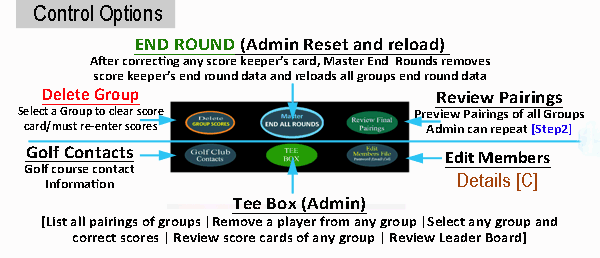
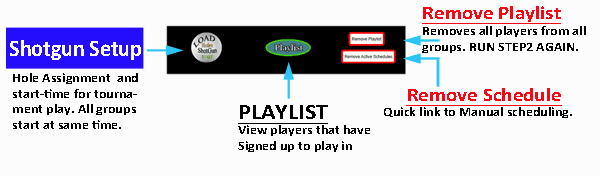
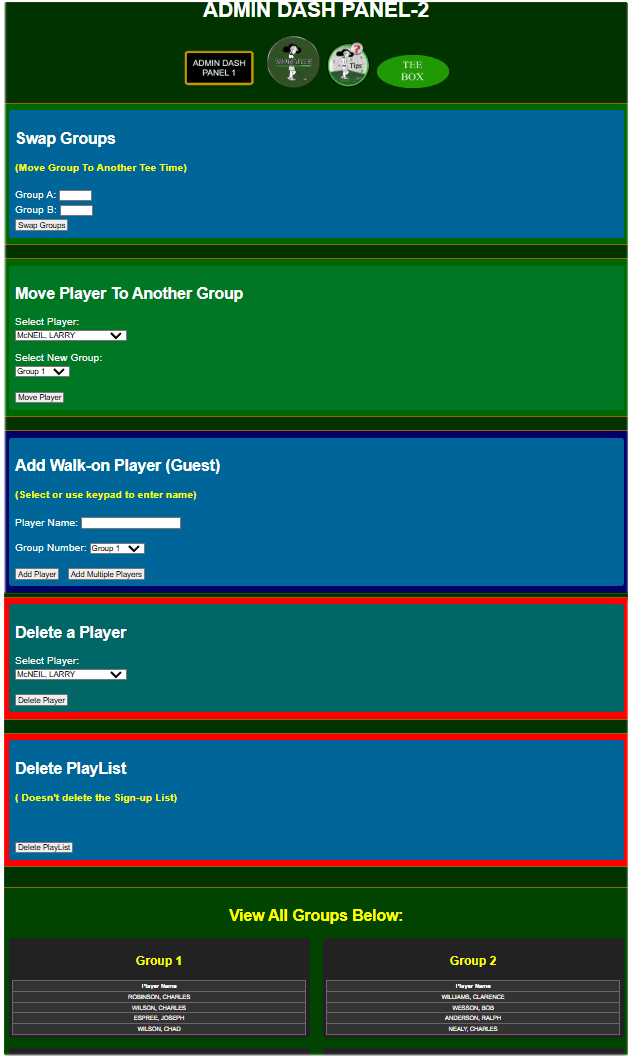
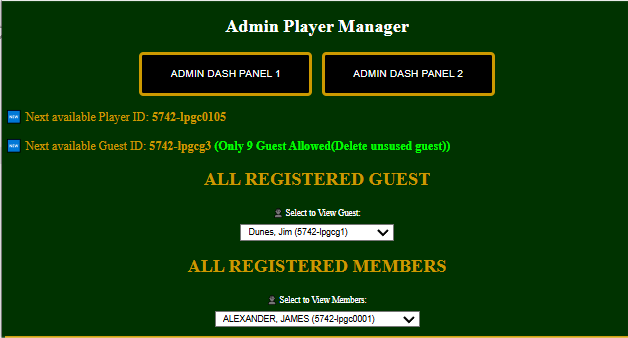
1. Player ID Generation: Finds the highest numeric player ID for this client and organization prefix, then suggests the next available ID for a new player.
2. Guest ID Generation
:
"Extracts the organization code from a sample player ID and suggests the next available guest ID (g1–g9). Ensures no duplicate guests are assigned."
3. Display Registered Guests
:
"Lists all registered guest players (g1–g9) for the current organization in a drop down for review or selection."
4. Display Registered Members : "Lists all registered members and member id's for the current organization in a drop down for review or selection." This feature tracks all issued id's for your organization preventing duplicate entries.
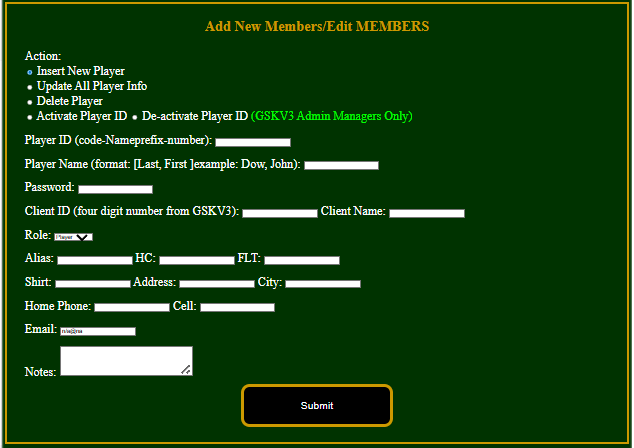
This form allows admin's to add, update, delete, activate, or deactivate players. It captures all player details, including name, role, ID, contact info, and optional notes. The activate and deactivate players is a function for GSKV3 super-users.

Displays and manages 'Join Us' form submissions for the logged-in client. Allows admin super-user review and deletion." Delete each request after review and processing.
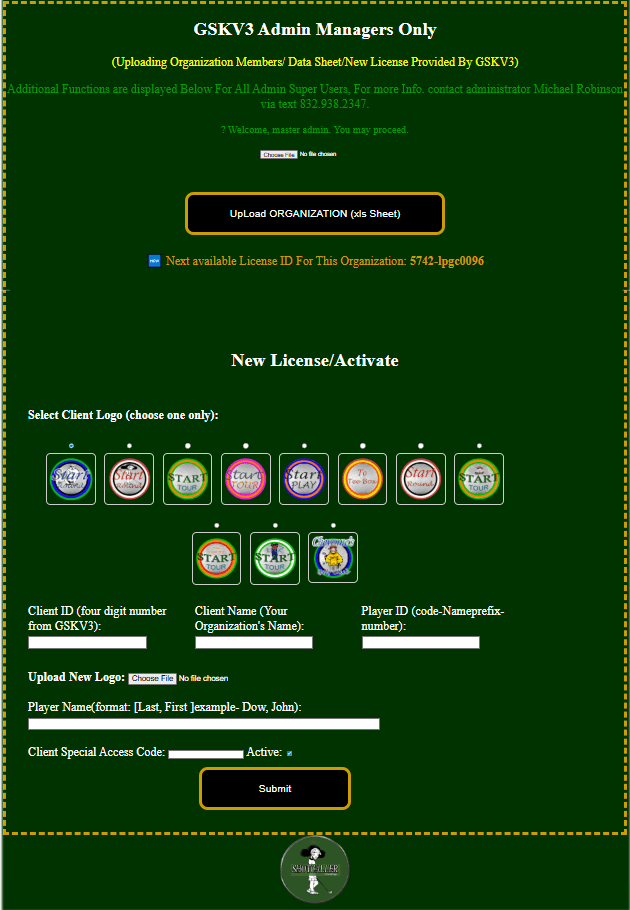
This form allows GSKV3 admin's super-user to register a new client and primary player by entering ID and name details, selecting a client logo (from existing images or via upload), and specifying additional information such as a player name, special access code, and activation status.
config/submit_client.php.Q: I forgot my password.
A: Use the password reset link or contact your admin to reset it (text 832.938. 2347).
Q: I can't see my group.
A: Make sure you're signed up for the current event and assigned to a group.